Excel Fundamentals
Excel Fundamentals: A Beginner’s Guide
Microsoft Excel is one of the most powerful and versatile tools for data organization, analysis, and visualization. Whether you’re a student, professional, or entrepreneur, mastering the basics of Excel can significantly enhance your productivity. Let’s explore the fundamental features and functionalities that every beginner should know.
1. What is Excel?
Excel is a spreadsheet program that allows users to store, manipulate, and analyze data efficiently. It’s widely used for:
- Budgeting and financial planning
- Data tracking and analysis
- Project management
- Reporting and dashboards
2. Excel Interface Overview
Familiarize yourself with the interface:
- Workbook and Worksheets: A workbook is the Excel file, and it contains multiple worksheets (tabs) to organize data.
- Ribbon: The toolbar at the top of the screen containing tabs like Home, Insert, and Data.
- Cells, Rows, and Columns: Data is entered in cells, which are organized into rows (horizontal) and columns (vertical).
- Formula Bar: Displays the data or formula in the selected cell.
3. Basic Excel Functions
Here are some essential functions to get started:
a. Data Entry and Formatting
- Enter data directly into cells.
- Use formatting tools (bold, color, borders) in the Home tab to enhance readability.
- Adjust column width and row height for better data presentation.
b. Basic Formulas
Excel formulas perform calculations on your data. Common ones include:
- Addition:
=SUM(A1:A10) - Average:
=AVERAGE(B1:B10) - Count:
=COUNT(C1:C10)
c. Autofill
Drag the corner of a cell to copy data or extend patterns (e.g., 1, 2, 3, …).
4. Data Organization Tools
Excel provides features to sort and filter data for better organization:
- Sorting: Arrange data in ascending or descending order.
- Filtering: Show only specific data that meets certain criteria.
- Tables: Convert data into structured tables with built-in filters and styling options.
5. Visualization with Charts
Charts make data easier to understand:
- Highlight your data, go to the Insert tab, and select the desired chart type (e.g., Bar, Pie, Line).
- Customize charts using the Design and Format tabs.
6. Tips for Beginners
- Save Often: Prevent data loss by saving your work frequently.
- Keyboard Shortcuts: Learn shortcuts like
Ctrl + C(Copy) andCtrl + V(Paste) to save time. - Practice: The more you use Excel, the more intuitive it will become.
Conclusion
Excel is an indispensable tool that opens doors to efficient data management and analysis. By mastering these fundamentals, you’ll build a strong foundation to explore advanced Excel features like pivot tables and macros.
Start your Excel journey today and take your data skills to the next level with London Innovation Academy’s comprehensive courses!
Need more guidance? Check out our Excel Mastery Program for hands-on learning and expert insights.